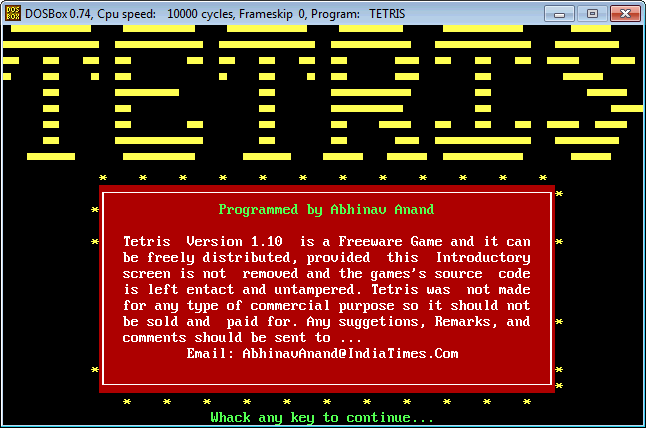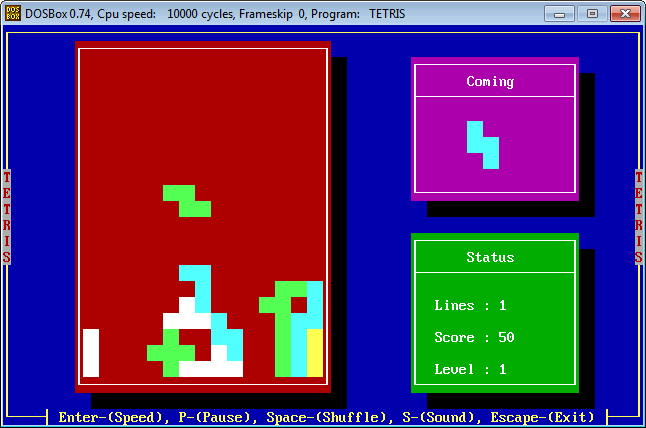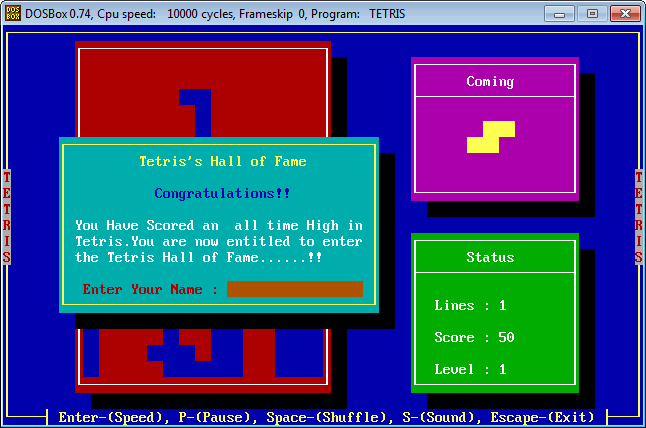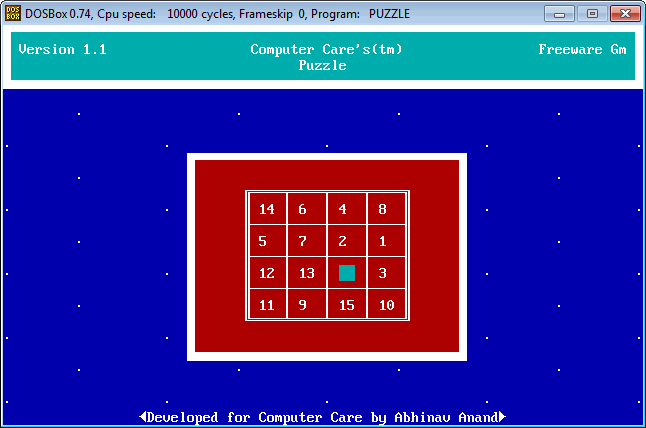Being an Entrepreneur is hard and being a good manager is harder still. An entrepreneur cannot succeed in isolation so some employees have to be hired. If the employee turns out to be a performer then it is good for business but if the volume of work done doesn’t improve then stop and have a look. Your cash is important and you cannot afford to spend it on paying salary if you are not getting returns.
Agreed most employees are looking for doing a good job but there are some exceptions who rather not do their job and idle their time at your expense. These exceptions have to be either weeded out or they should be given a clear sign that you cannot be manipulated and that their lazy business should stop immediately. Look for the following warning signs and some advice on how to handle it.
1) Don’t you remember! I already told you about this ..
An employee can attempt to cover mistakes and bad news by using this statement. The easiest way to avoid conveying a bad news is to write it somewhere in the middle of a large email or at the end of a lengthy email. Remember these mistakes or bad news might jeopardise your business in long run. Hence you cannot afford to ignore it from a manager’s and owner’s perspective so you need to be very careful about this conduct.
Solution: Make it officially mandatory that an employee should send one page summary email for every lengthy email sent. Make it clear that the employee sending the email will be responsible if the one page summary email excludes something of importance. The rule of thumb is a 1000 to 2000 worded email usually has a summary of 100-200 words only.
2) This is a bad option, as it won’t work
Some employees make a career out of looking at the impossibility and difficulty of the assigned task. They might come up with explanations as to why a given idea is impractical and won’t be viable. Positive and negative criticism is usually part of the team work but just negative criticism at every instance just doesn’t cut.
Solution: Whenever this happens tell the employee “Fine, this won’t work; now tell me what will work”. If this doesn’t work tell the employee “Please come back to me with a way to make it work”. If somebody thinks an idea or approach is wrong ask this person what would be right approach or a better idea. Remember people gather together in a team to get work done together. In my experience if somebody criticizes some aspect of the job done but has answer as to how to improve it is a valuable asset to your team; however if criticism comes without any positive options or alternative; then it is usually a warning sign.
3) I cannot do this job unless you do a part of it ..
Many times employees would try to delegate their task to you by telling you that you need to do some work before they can do their job. It’s basically a subtle way of passively adding tasks to your todo list. This usually has the repercussion that you end up doing their job while ignoring your own.
Solution: Whenever this happens and somebody asks you to do something which ideally is supposed to be done by them just hand the task back to the employee. Tell him “I assigned you this task keeping in mind your role and experience in this team, so you figure out how to do it”. If the employee is really not able to perform and complete the task offer to coach and teach rather than assist.
4) There are only 2 or 3 alternative in this situation which I can think about ..
By giving you a certain list of alternatives your employee can attempt to coax you into an approach which might be convenient to them but not beneficial for the company on the whole. It is possible that 1 or 2 of these alternatives are impractical and only 1 approach among them is practical. The employee might be hoping that you will definitely choose the only practical option which has been provided to you.
Solution: Just tell the employee “You should come to me with viable alternatives only and not with alternatives which are clearly impractical”. The employee will get the cue.
5) Can someone else complete my task? I have to leave now. I may not come tomorrow.
As a manager you have to be cognizant of the fact employees are after all human beings and they might have personal trying reasons to leave the task at hand and attend to some family/personal need. However if this becomes a regular or a frequent trend then you have a serious problem. If you do the task of the absent employee then you are setting a bad precedent which should not be encouraged and if your allocate the task of the absent employee to another employee then you might be encouraging discontent.
Solution: Tell the employee “Your involvement is important. So you see you can always complete your pending work when you come back”. If you do it frequently enough this problem will never happen with the concerned employee unless the employee is willing to go on a long leave.