I needed to make SSH connection into a VM box setup inside VirtualBox which by default uses NAT. To enable this I had to setup port forwarding. This article proved useful.
I needed to make SSH connection into a VM box setup inside VirtualBox which by default uses NAT. To enable this I had to setup port forwarding. This article proved useful.
I used this link to fix the error of sudo command not found on fresh install of Debian 8.
I used this link to successfully setup a Open SSH server on a Debian 8 VM.
I needed to write a small shell script which would allow me to make some decision based on user choices. I needed the user to specify Yes, No or Cancel for an operation. The following piece of hack does the job well.
#! /bin/bash
# define constants
declare -r TRUE=0
declare -r FALSE=1
user_choice() {
local str="$@"
while true
do
# Prompt user, and read command line argument
read -p "$str " answer
# Handle the input we were given
case $answer in
[yY]* ) return $TRUE;;
[nN]* ) return $FALSE;;
[cC]* ) exit;;
* ) echo "Y - Yes, N - No, C - Cancel. Please choose valid option.";;
esac
done
}
if user_choice "Execute Job 1? "; then
echo "Executing Job 1.."
fi
if user_choice "Execute Job 2? "; then
echo "Executing Job 2.."
fi
The following links were referred to achieve this little script:
http://linuxcommand.org/wss0090.php
https://bash.cyberciti.biz/guide/Returning_from_a_function
http://alvinalexander.com/linux-unix/shell-script-how-prompt-read-user-input-bash
The vi editor in Linux does line wrapping by default. To turn this off for some files with huge lines I use the following command from vi command prompt:
To disable wrap.
:set nowrap
To enable wrap.
:setwrap
I use this ultimate cheat sheet for vi command on Linux whenever in doubt:
I have a utility which compiles my UI code and minifies them. It works pretty well and doesn’t requires much supervision. Trouble starts if the code compilation fails and it gets ignored in the huge log file which is generated by this utility. I use the following approach to filter out errors and yet preserving the output of the utility program for any diagnostic in case of any error.
./my_utility.sh | tee output.txt | grep error
Basically what happens is that “my_utility.sh” generates a lot of output which is piped into the “tee” command which in turn dumps it into a text file named “output.txt” and then the same output is again piped into the “grep” command which looks for any error text in the output. If the error is found it is outputted on the console.
So the end result is that in 99% cases I don’t see any output from the utility as I don’t want to see debug output. However the moment an error happens it gets flagged on console and I have the “output.txt” file to audit what went wrong and the root cause of the error.
Since I like working using terminal I prefer to do all my operations of git from the command prompt. The first prerequisite to this is to have my name and email configured. This few commands are required to do this simple operation:
To set the name and email:
git config --global user.name "Your Name"
git config --global user.email "Your Email"
To view the name and email which is known to git execute the same commands without any parameter as shown below:
git config --global user.name
git config --global user.email
Many times there are some Java linkage errors and I have to find out in which jar files the class files are located. So this has lead me to find out tools which can do this job for me. I usually get the job done by using this excellent open source tools named Jar Explorer inside Github. It is basically a platform independent Swing based utility which allows you to recursively search inside Jar files located inside a folder for any class name String. So it is possible for me to search for a class named “LoggingEvent” inside a folder containing lots of jars and it outputs the list of all the jar files where it found classes containing the text “LoggingEvent”.
However when you are connected to Linux consoles using ssh and don’t have access to X Windowing system then you have to rely on either text based java program or pure vanilla shell scripting. For this situation I use the following snippets of code which I found from a Stackoverflow article.
On Linux/Mac
for i in *.jar; do jar -tvf "$i" | grep -Hsi ClassName && echo "$i"; done
On Windows
for /R %G in (*.jar) do @jar -tvf "%G" | find "ClassName" > NUL && echo %G
As I had pointed out in my post about tmux that now I am using tmux to configure and debug multiple servers inside a single window split into panes. Now I ran to another problem I always forgot which pane was meant for which service. Beyond 2 to 3 panes it was getting confusing to remember which pane is monitoring which service. So I remembered my previous post related to tput which allows anybody to show a running clock inside a linux terminal. So I decided to provision a small shell script to fix this issue. Basically I wanted a way to label each pane so that I could effortlessly identify the purpose of the pane inside tmux. So here is the code:
#!/bin/bash
#Display Service Name
function die {
echo "Dying on signal $1"
exit 0
}
function redraw {
local width length;
width=$(tput cols);
str=$1;
length=${#str}+10;
tput sc;
tput cup 0 $((width-length));
set_foreground=$(tput setaf 7)
set_background=$(tput setab 1)
echo -n $set_background$set_foreground
printf ' Service:%s ' $str
tput sgr0;
tput rc;
}
trap 'die "SIGINT"' SIGINT
trap 'die "SIGQUIT"' SIGQUIT
trap redraw WINCH;
while true; do
redraw $*;
sleep 1;
done
This shell script takes a parameter and shows it on the top right column in a red background with white foreground. This script should be invoked in this way.
./ShowTextInTerm.sh service-name &
Invoking this script in every tmux pane with relevant substitution for service-name is giving me this result:
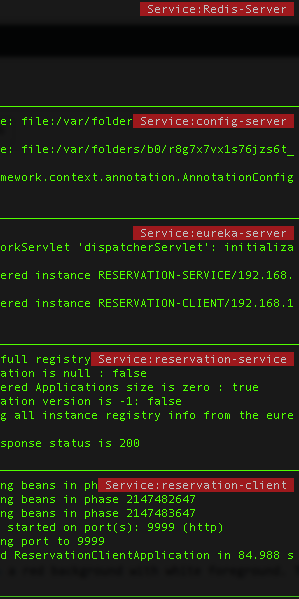
Please note that this script works well on my MacBook. I am yet to test it on a Linux terminal.